To Create a Link to a Datasource on Another Server
- In ProjectWise Administrator, right-click the Datasources node and select New > Datasource.
-
When the New Datasource Wizard opens, click Next.

-
When the Choosing Datasource Type page opens, select the option, A link to a datasource that is located on another server, then click Next.
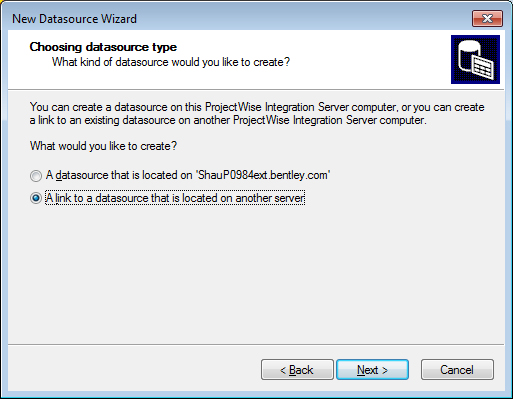
-
When the Specifying the linked server page opens, type the name of the server that publishes the datasource to which you want to link, or click Browse to select the server, then click Next.
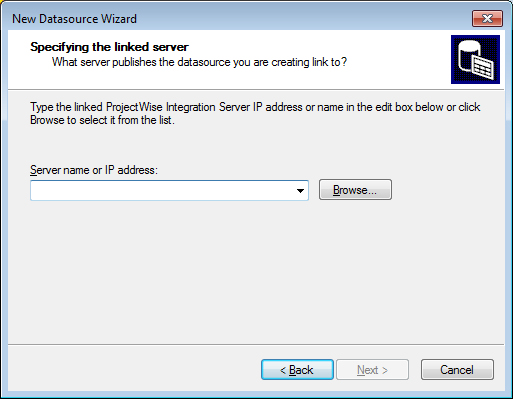
-
When the Selecting the linked datasource page opens, select a ProjectWise datasource from the list, and optionally, type a display name in the field below the Datasource name. If no display name is set, then users will see this internal name, plus the name of the computer on which the datasource's ProjectWise server is located (for example: <computername>:<datasourcename>). If a display name is specified, users will see only the display name. When finished, click Next.
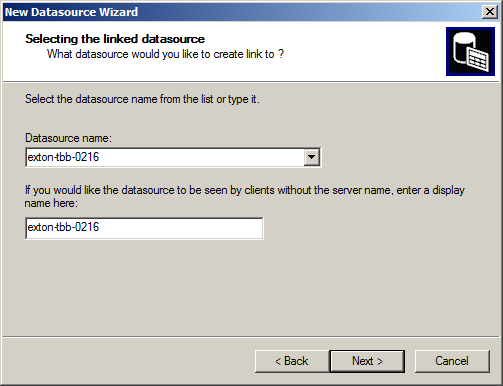
-
When the Finishing New Datasource Wizard page opens, click Finish.
The New Datasource Wizard closes and the selected remote datasource is now listed in ProjectWise Administrator. The icon for this datasource has an arrow on it, signifying that this is just a link pointing to a datasource that is actually located on another server.
